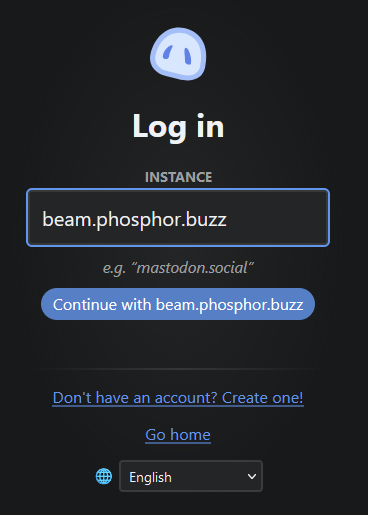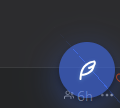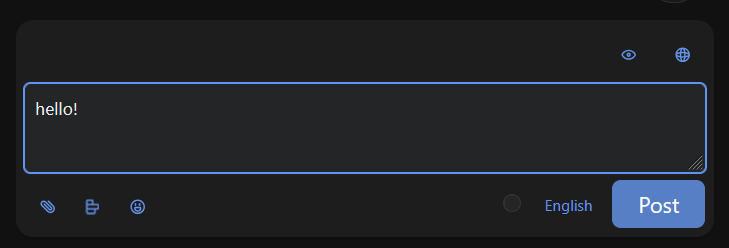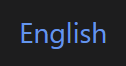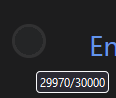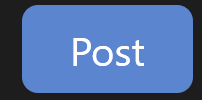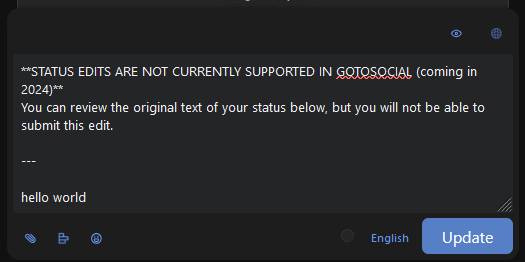Posting with Phanpy
Phanpy is one of the options for a frontend to use with GoToSocial.
To get started, open https://phanpy.social.
Then, click 'Log in with Mastodon'. Phanpy will ask you for your instance domain (node domain). After you enter that, your browser will redirect back to your node, where you can log in.
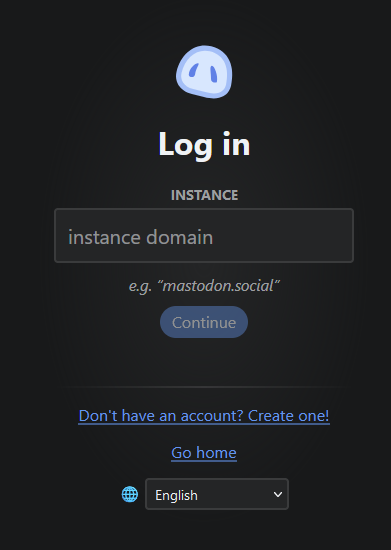 |
After you log in, GoToSocial will ask if you really wanted to log in to Phanpy. Click 'allow'. That will send you back to Phanpy, where you'll be logged in.
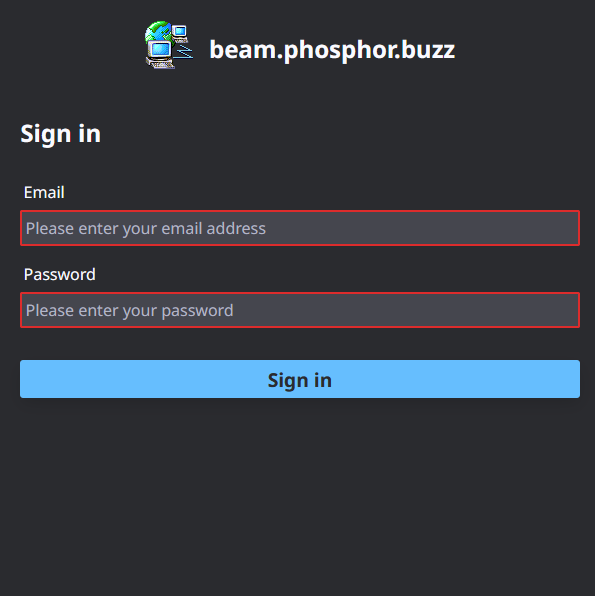 |
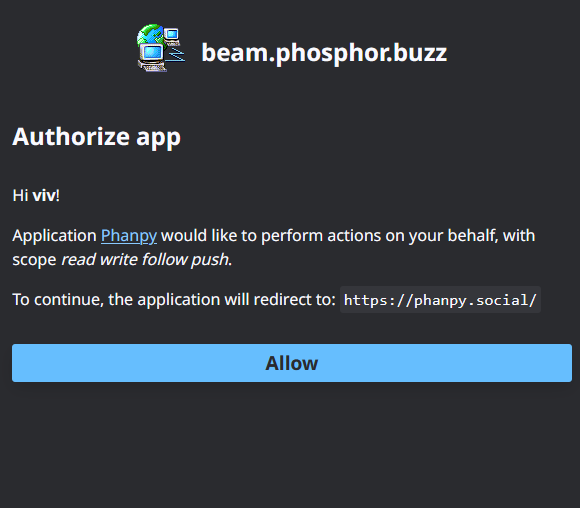 |
Now you can write your first post. Tap this button in the bottom right corner:
| Button |
What it does |
|
This button is where you configure the visibility level of the post you're about to write. For more information about what these levels mean, see GoToSocial's docs. |
|
| This lets you add or remove a content warning from your post. |
|
| This lets you attach images and other media. Phanpy also supports pasting images from your clipboard directly into your post. |
|
| This lets you attach a poll to your post |
|
| This lets you insert an emoji into your post. Your node may have custom emoji configured! |
|
| This changes the language of your post, which will be displayed in some frontends. |
|
| This circle is a tiny graph that fills up as you approach the character limit on your node. If your node's character limit is large enough, it's probably just going to look like an empty circle most of the time. |
|
|
This sends the post. Note that at the time of writing (September 2024), GoToSocial does not support editing posts after they've been created. If you try to edit a post, the editor will pop up with a warning about that, like this: |