Planning a Node
Decisions
The two big things you can't change about your node once you've started it is your domain name, and your software. There are currently no known migration options for migrating from one federating software to another, and ActivityPub is extremely reliant on the domain name.
It’s effectively impossible to change either without effectively starting over with your instance, and re-using the same domain can have complications (although, you could use a (different) subdomain without problems.) You will want to make sure you are comfortable moving forward with the two things you choose in this regard.
Domain Name
As far as domain name goes, you’ll need to purchase it from a domain registrar - there are several options available to you in this regard. Choose one that's trustworthy, and one that you feel would have your back in the event of a security issue (i.e. your account gets hijacked.) The author of this document uses Porkbun, but there are other options out there; a few that have been mentioned are Namecheap, Glauca, and Cloudflare.
Keep in mind that name registrars will often offer a deeply discounted price for their domain names, and a much steeper price for subsequent years. Assuming you will be running this node for at least over a year, be mindful of what the normal renewal price will be, so you don't get stuck with a $40 renewal for what you thought was a $2 domain!
Once you've picked out your registrar of choice, go looking for a domain name! Keep in mind this domain will be at the end of your (and your users, if this is a multi-user node) username, so pick something that's both available and that you'd like at the end of your username! (For example, if you chose the domain sickos.social and your username was critter, your full username would be @critter@sickos.social.) You don't have to necessarily be elegant with this, but it can be fun coming up with a good domain!
Once you've come up with (and purchased) a good domain name for your instance, it's time to think about the software you'll use.
Fediverse Software
As far as software goes, you have a few options. The two known/adapted to work for the Website League as of writing this are GoToSocial and Akkoma. This guide will focus on installing Akkoma, but you may want to compare and contrast both to see which one you would prefer to run.
There are other federating software choices out there - such as Sharkey or the well-known Mastodon, but these are not included here as they either lack features or have flaws which disqualify them for use with the Website League. You may be able to patch the software to make it work, but this is out of the scope of this guide.
Server
Now that you've picked what software you'd like to use, and the domain name you'd like, the last thing you need to choose is where to put your instance! There are, again, multiple options for this - Vultr, Hivelocity, Linode, DigitalOcean, and OVH are options. (Oracle is also an option, and you may be able to get it for free, with the caveat that it's Oracle. However, Oracle and Hetzner, two major hosting options, disallow adult content on their servers, which mostly takes them out of the running for use on a social network that permits adult content.) For this guide, we will be using Hivelocity.
Note the $4.20 "Starter" VM from OVH may be sufficient, as it touts 2 GB of RAM - however, the author of this guide has had negative experiences with OVH in the past, and tends to avoid using them as a result.
For this guide, you're going to be getting their $7 VM - that is, 2 vCPUs and 4 GB of memory. For your operating system, choose Ubuntu 24.04. Hit Add to Cart and then checkout.
Once you've finished and logged in, you should be brought to your device list. You're now the proud owner of a virtual machine! Click on the one you just purchased, then "View All" under IP Assignments. Under "Service Details", take note of the IP addresses it's given you as we move on to the next section - configuring your domain name!

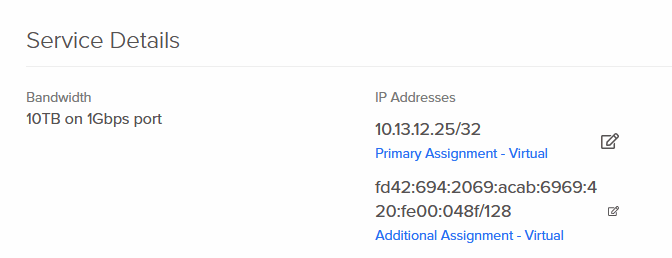
No Comments